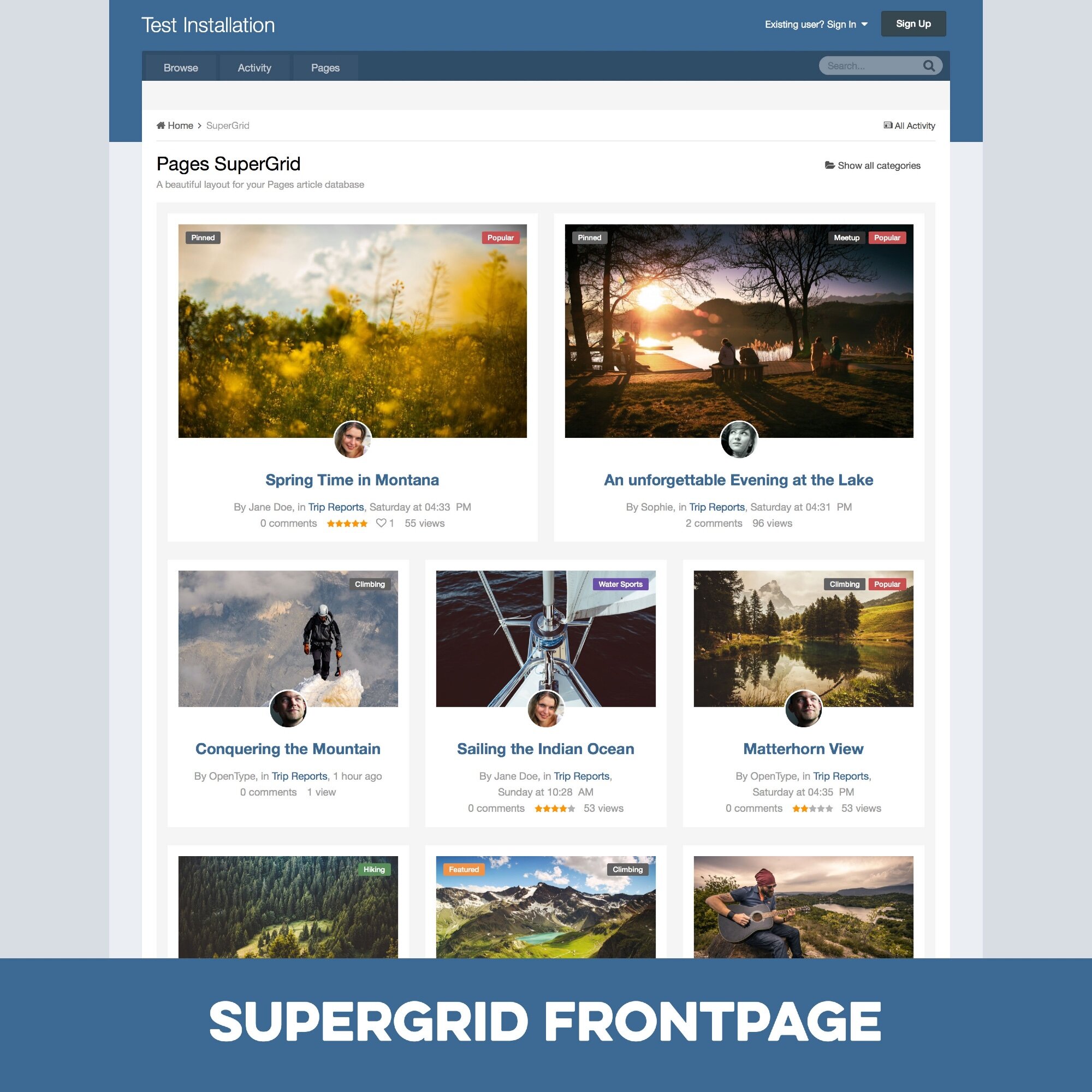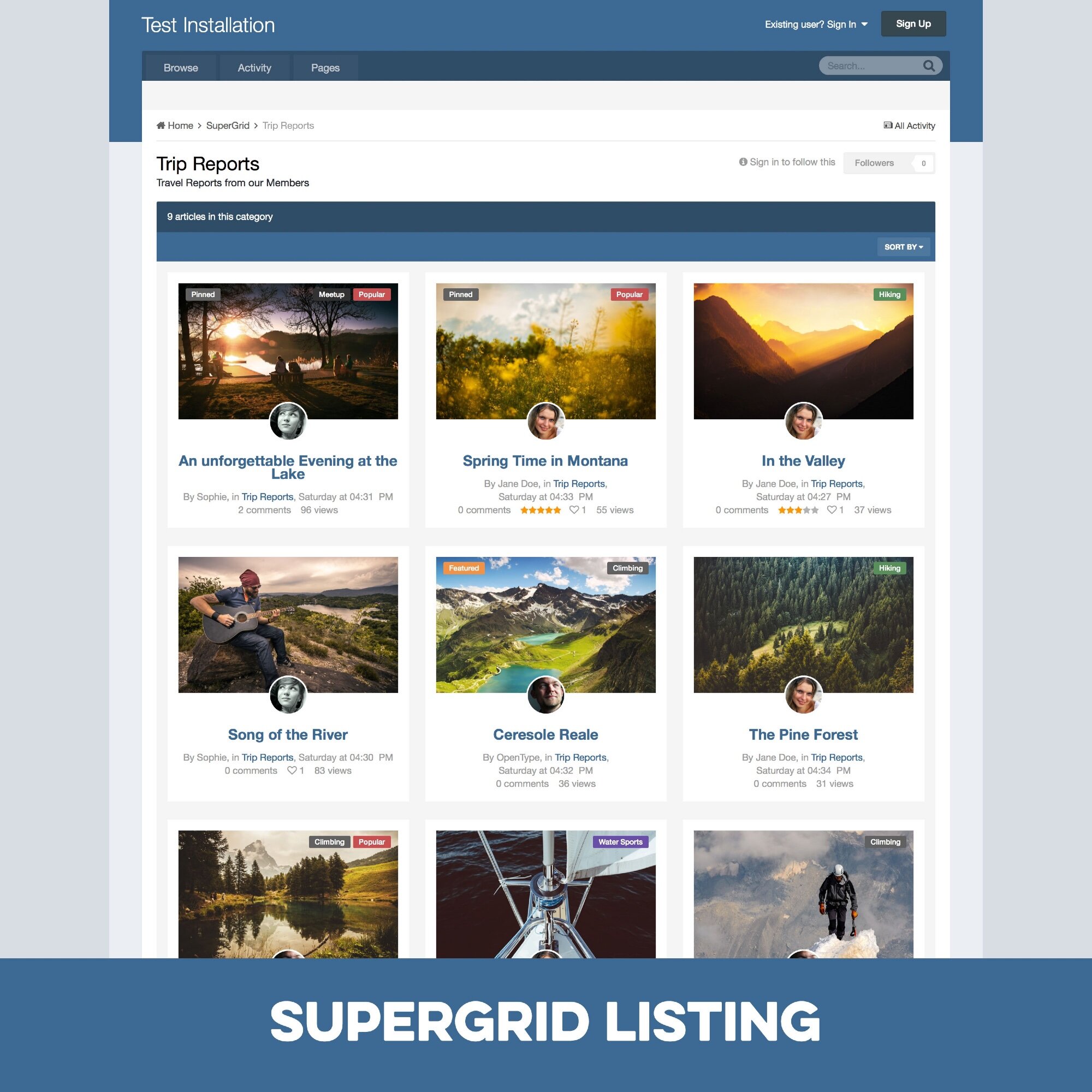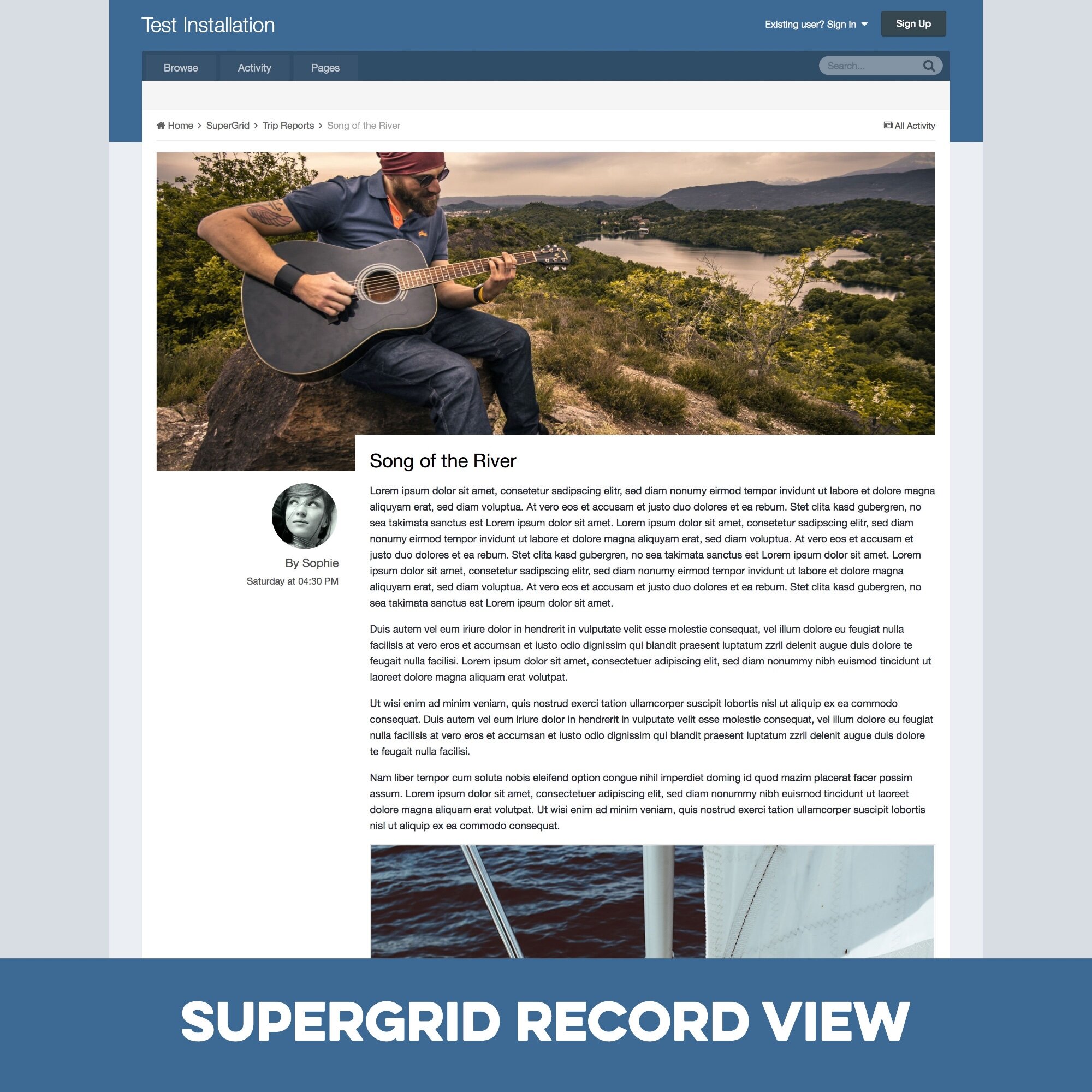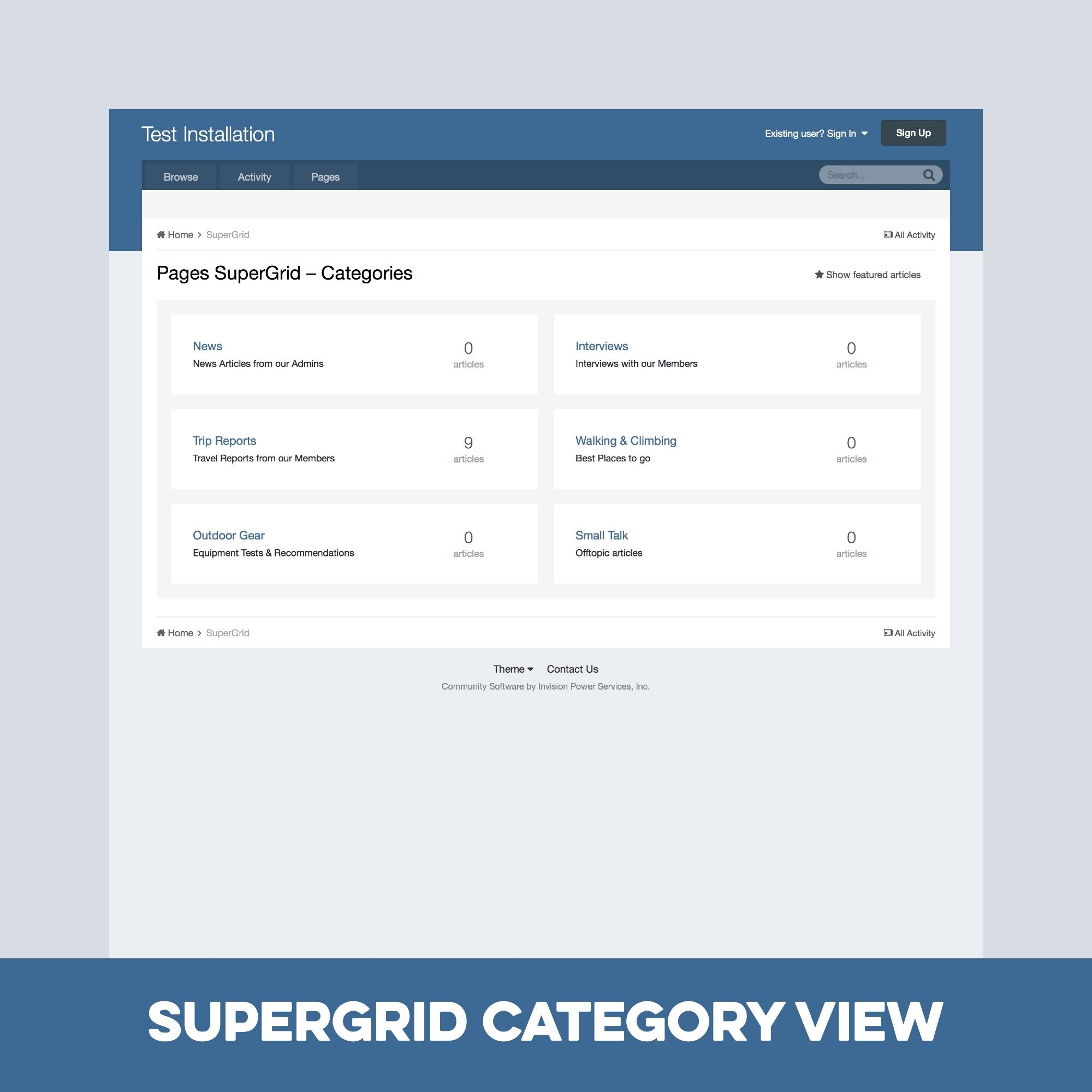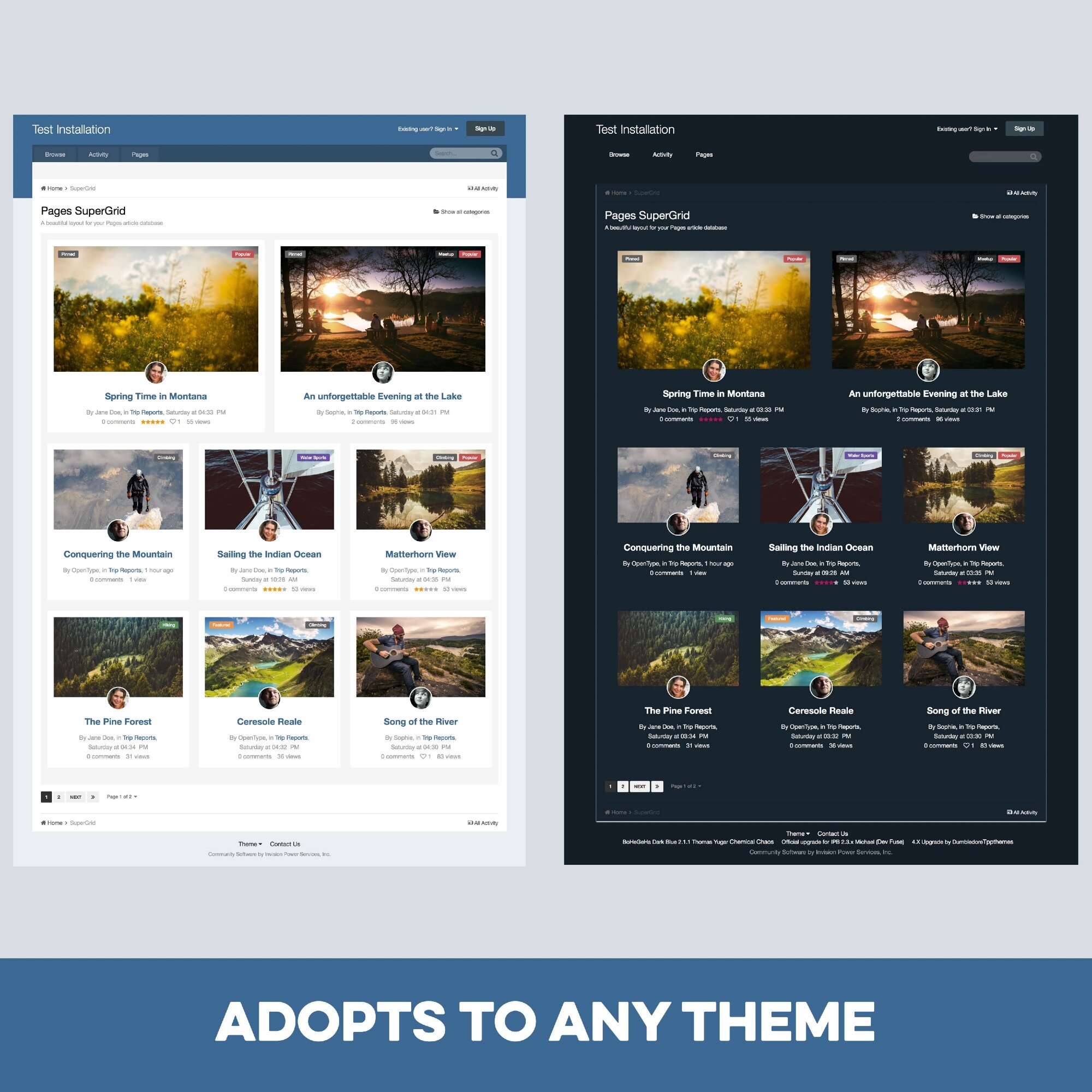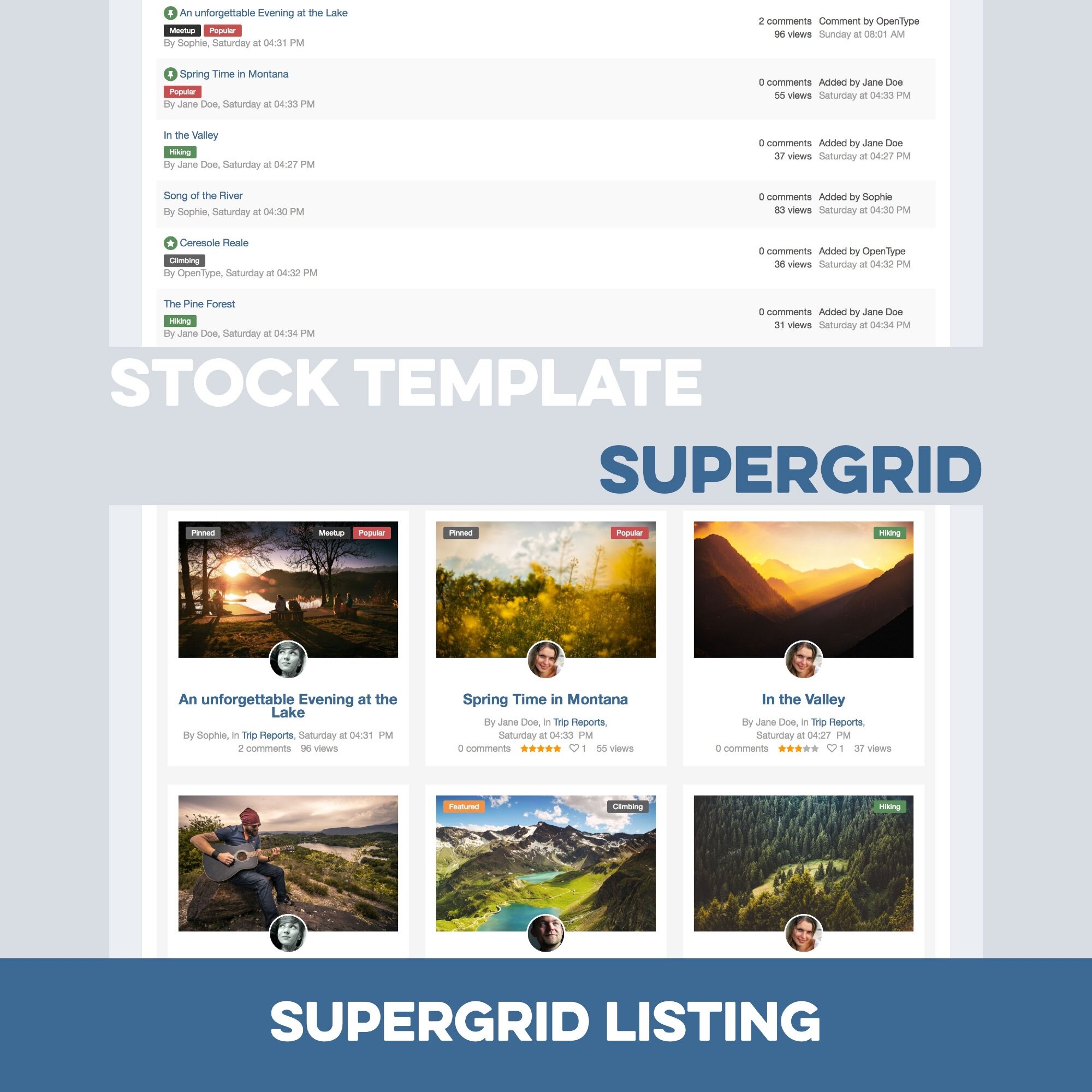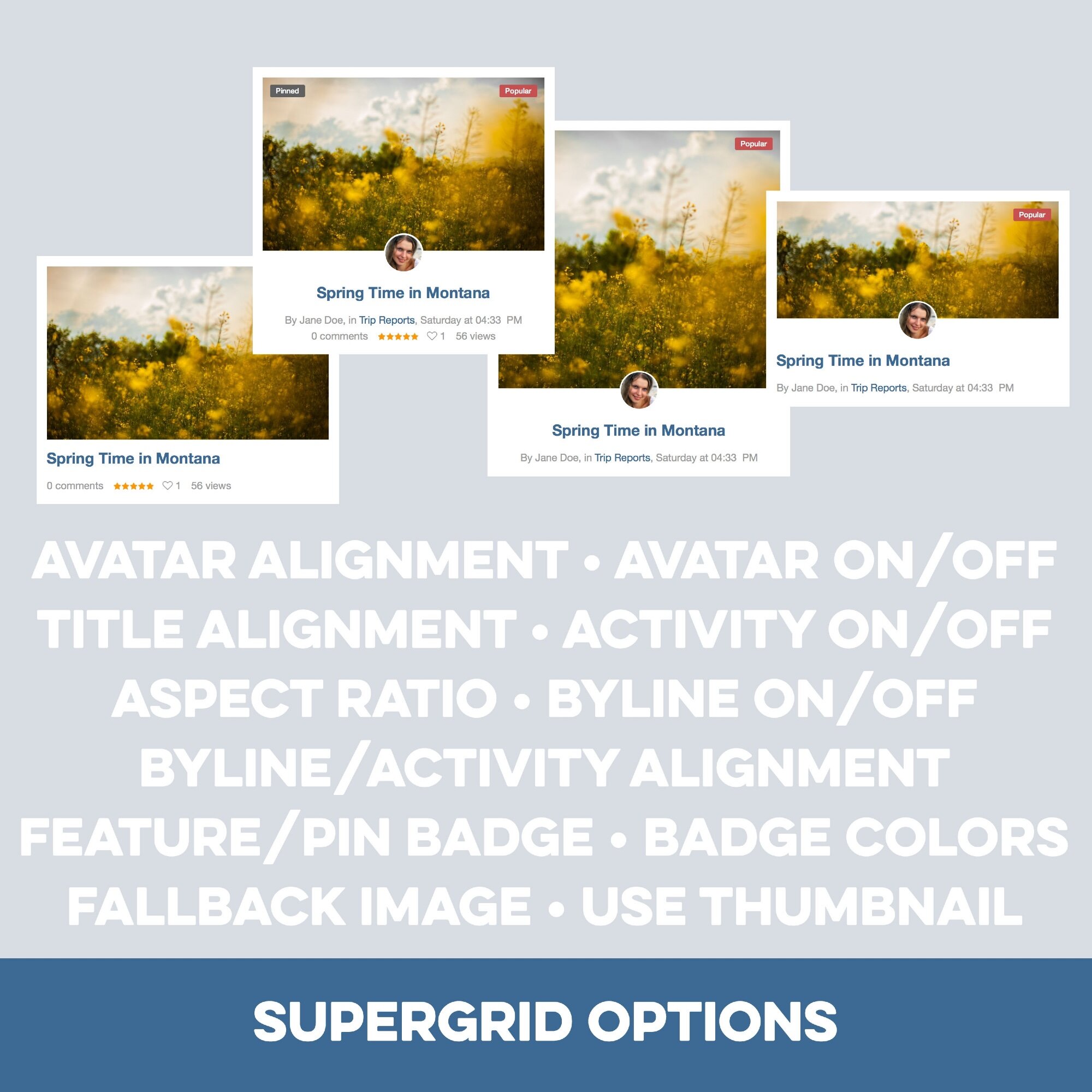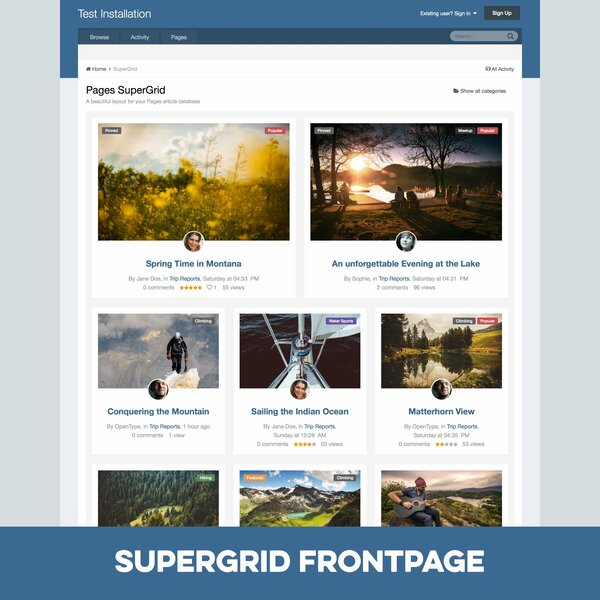
Pages SuperGrid is a set of Pages templates and a complete solution to make your Pages databases (with articles, directories and so on) appealing and engaging.
SuperGrid was one of the most popular files in the Applications & Plugins category on the IPS Marketplace and is used on hundreds of websites.
What’s needed:
- requires the Pages application and Pages databases using the stock Record Image with images with a sufficient resolution
Which templates are included:
- A beautiful grid-based Front Page template with two records featured at the top — for when your database is set to article mode.
- A beautiful grid-based Listing template replacing the dull forum listing design — for when you open a category or have a database without categories.
- A unique Record View template with a large header image — for when you open a specific record.
- A category listing template – in case you use more than one category.
- Note: You can use the templates for any number of databases, but the settings will always apply to all SuperGrid templates.
Bonus Feature:
Block template! Create blocks anywhere on your site – pointing to your database – and make them as beautiful as the database itself.
Detailed Feature Description and Notes:
- Pages SuperGrid is built with the IPS design framework and is therefore fully responsive and compatible to most well-coded/well-designed themes. The styling of your theme(s) is inherited and the Pages SuperGrid templates will usually work out of the box.
- The template is designed to work on single-column pages with or without a sidebar. The grid will automatically adopt to the available width and collapse on smaller devices.
- The content field is not shown in the grid-based listing templates and all images will be scaled and cropped (without distortion) to the same size to allow a consistent look.
-
The templates come with lots of options you can easily adjust within the template.
-
Front Page/Listing Template:
- Show reaction images or reaction count
- Show author/category/date: Yes/No
- Alignment author/category/date
- Show comments/views/ratings/likes: Yes/No
- Alignment comments/views/ratings/likes
- Show record owner’s avatar: Yes/no
- Alignment record owner’s avatar
- Title alignment
- Image Aspect Ratio
- Use thumbnail or full-size images
- Turn images into record link: Yes/No
- Assign fallback image for records without an image
- Show “featured record” badge for featured records: Yes/No
- Pick badge style for featured records
- Show “pinned record” badge for pinned records: Yes/No
- Pick badge style for pinned records
- support for category images using the Pages Category Images plugin
-
Record View Template:
- Image Aspect Ratio
- Pick Avatar size from 7 options
- Turn header image on or off
- Show “featured record” badge for featured records: Yes/No
- Pick badge style for featured records
- Show “pinned record” badge for pinned records: Yes/No
- Pick badge style for pinned records
-
Block Template:
- Show or hide block title
- Shuffle entries
- Randomize shuffled entries
-
Front Page/Listing Template:
Preview
Installation & Usage Instructions
Assigning the Templates to existing Databases
- Install the plugin through the ACP
-
In your ACP access the database settings by going to:
Pages > Databases > [Your Database] > Edit -
Assign all 4 or selected SuperGrid templates to your database:
- Articles template > Supergrid FrontPage
- Listing Template Group > Supergrid Listing
- Display Template Group > Supergrid RecordDisplay
- Category Template Group > Supergrid Categorylisting
- That’s it! Open the page with your database and check the results.
Changing Settings
To edit the settings of the SuperGrid layouts, open:
ACP > System > Plugins > SuperGrid > Edit
Using the Block template (optional)
- In your ACP go to Pages > blocks
- Create a new block with the type Database Feeds or open an existing block with that type.
- In the block settings open the last tab labelled Content.
- Pick supergrid in the Template select box.